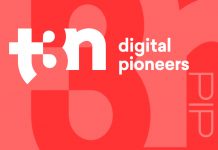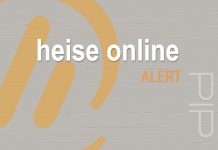Imagine if every single site visitor converted. Every time you led someone to your landing page, they signed up for the free trial. Every time someone clicked through from social media, they made a purchase. How soon could you buy that private island and retire if you decrease form abandonment to zero?
A 100% conversion rate is about as realistic as stumbling upon an extra billion dollars in your sofa cushions. But there are things you can do to maximize your results.
People hate filling out CAPTCHAs, for example. They could be reducing your conversions by as much as 40%. For most marketing campaigns, that’s way more than the difference between winning and losing.
But CAPTCHAs are just one of dozens of reasons why people look at forms and even begin to fill them out, only to end up quitting the process.
Why form abandonment matters so much
Form abandonment costs you big money. Depending on the purpose of the form, you’re either missing out on a sale now, or missing out on future purchases that person would have made.
In other words, the more traffic or potential customers your company has, the more online form abandonment will cost you.
And the two overarching reasons most people abandon forms are mistrust and frustration. Either they don’t trust something about your company or the form, or they get frustrated at trying to navigate the process.
So whether you own a relatively new or small business, run a mid-sized company, or are working on a campaign for a large multinational company, reducing form abandonment by even a few percentage points can result in big revenue that you would have otherwise missed.
Use the checklist below to reduce your form abandonment rate. Do the easy ones first if you need to tackle a lot of these ideas. Or, if you’ve been at this for a while, scan through the list and find the one or two ideas you haven’t yet implemented, and get your form abandonment rate to tick down just a little bit more.
Proven ways to reduce form abandonment
Yes, your company is unique. Nobody does it quite like you. But the principles of high-converting lead generation forms are fairly universal. Review the list below and choose a few to implement today for a better tomorrow.
1. Keep forms simple and short
Only ask for information you need right now. You may want more information for future marketing purposes, but you can find other ways to collect some of that later. Focus on the most essential and critical information related to the purpose of each individual form. That might just be a first name and an email. It might include a location. It could also include something that allows you to segment your audience.
2. Break longer forms into multiple steps
For longer forms, especially surveys and forms related to making a purchase or registering for an event, you’ll do better by turning one long form into several smaller forms with fewer steps on each screen. This makes the process seem faster, and it’s much easier to navigate on mobile devices.
This is probably the primary reason why HubSpot reports that multistep forms convert 87% better than single step forms.
3. Place your forms above the fold
If the primary goal of a particular web page is to get people to fill out your form, then don’t bury it. Make sure the online form appears above the fold and is visible the moment people reach that page.
If the page has a lot of content, include the same form again either at the end of the page, in the middle, in the sidebar, or in multiple places.
4. Avoid CAPTCHAs (and reCAPTCHAs) at all costs
If form abandonment was a living, breathing monster, its favorite snack would be CAPTCHA. What is CAPTCHA? You’ve certainly encountered it yourself. It’s a little annoying puzzle you have to fill out before the website you’re on will let you complete the form.
Photo from http://www.captcha.net/
A CAPTCHA might require you to decipher a word that’s very hard to read. reCAPTCHAs usually ask you to do something like pick out all the images with bicycles or stoplights.
Of course, no one on Earth likes puzzling through CAPTCHAs. They’re a chore we loathe. And that’s why, as mentioned at the outset, CAPTCHAs lead to a high form abandonment rate.
In a lot of cases, people don’t even try to complete the puzzles. They see a barrier and instantly surrender.
Needless to say, CAPTCHA is a form completion destroyer.
5. Prefer non‑intrusive spam protection
CAPTCHAs cause major issues for your users (and your bottom line). But they also stop spam, and you don’t want that, either. Otherwise, you’ll add hours of work for someone in your organization (possibly an entire full time team) who has to sort through that mess each week.
The solution? Akismet.
This program stops spammers from filling out your forms but without the frustrating CAPTCHA. Using advanced AI and an enormous database of experience, Akismet works in the background of your site to identify and block spammers and bots from completing your forms.
Your users don’t even know it’s there. They just get to enjoy completing your forms without stress or frustration. That means more conversions, less form abandonment, and higher revenue.
For large companies, there’s an enterprise solution for Akismet.
6. Aim for fast load times
Slow websites drive people away. You have mere seconds to keep them from abandoning the page — especially on mobile devices. Forms are no different; They’re part of the page, and they need to work quickly. Don’t clutter up the page with oversized images or other features that slow things down.
Use a free service like PageSpeed Insights to enter your URL and see if there are any ways to speed up the loading of your pages that include forms.
Using WordPress? A tool like Jetpack Boost could provide a major lift with almost no effort.
7. Optimize for mobile devices
When filling out a form, mobile devices aren’t as easy to use as a desktop or laptop computer. So you need to make accommodations. Other items on this list will help you optimize for mobile technology, such as single column forms and multistep forms. But don’t forget font size and readability, either. On the much smaller screen, it needs to be easy to read the field labels and button copy.
8. Add security badges and trust signals
Trust is getting harder to presume in the online world. Security badges and other trust signals hold significant influence in reassuring people your forms (and your company’s technology) are safe and trustworthy. Do what it takes to obtain a few of these and place them in or around your forms.
9. Display social proof
A great way to reduce form abandonment is to show testimonials and reviews that speak highly of your company. It’s even better if the reviews relate specifically to what the form is promising. Either way, collect some testimonials, star reviews, and screenshots of real customers rating your service or products, and place them around your form.
Again, a primary cause of form abandonment is a lack of trust.
10. Ensure forms are visually appealing
There are forms that look like they’re from the 1990s, and there are forms that look good. Even using pre-existing templates, it’s very easy to create simple forms that look sharp. If you haven’t updated your form’s appearance for a while, this is an easy item to check off your list.
And while you want your form to fit in well with the rest of your site design, you don’t want it to blend in so well that people scroll right past it. Your forms need to stand out so they’re impossible to miss and tempting to complete.
11. Provide a clear incentive to complete the form
“Join our newsletter!” Even in 2024, you still see this type of copy on so many email signup forms. The question is — why? Why should we join your list? Why do we want the free download? What value am I receiving? Should I give you my spam email address or the one I actually use?
So you need to quickly, and clearly, explain why someone should register for your event. What’s in it for them? Why should they sign up for a webinar, or start a free trial, or fill out a survey?
Your form is the closer. The visitor is looking at your website, your offer, and your form. They’re considering filling it out. But the form itself owns the task of convincing them to follow through and actually do it. So give them a good reason to do so. Make an appealing, irresistible offer or incentive that takes away whatever resistance may still be holding them back — and include it in the form copy itself.
That incentive is what will motivate them to follow through and complete the form, and not abandon it halfway.
12. Use engaging microcopy around forms
Likewise, use engaging sales copy in and around the form. Restate the offer. State something about what they can expect after completing the form. Tell them what they get — something good that happens after they finish filling it out.
13. Provide live chat support on form pages
If someone runs into a technical issue, a live chat option may be able to keep them from abandoning the form. This will capture people who really do want to fill out the online form but are having a little trouble. It will also capture anyone who has questions they need answered before completing the form.
14. Arrange fields in a single column layout
This has been tested numerous times for many years, and the verdict is in. In one study, users completed the single column form 15.4 seconds faster than the multi‑column form. That’s quite a difference. Many other tests have confirmed that single column forms convert better. And again, with the advent of mobile, the preference for single column forms is essentially a non‑issue. There is no other reasonable way to do it.
15. Ensure all fields are uniformly styled
This is a trust issue. Make sure you’re using the same font color, size, and type across your form fields. You can use different traits for the form title if you want to draw attention to it. But the fields need to have a consistent design.
16. Clearly label each field
You can put field labels next to the field, above the field, within the field, or perhaps below it. Whichever approach you choose, make sure it is clear and easy to read and navigate.
17 Indicate mandatory fields
This is another easy one. By now, most people are familiar with the idea of mandatory fields. This feature adds a little star next to the required fields. People appreciate this because then they know which ones they have to fill out, and which ones are optional. Plus, they won’t get upset about all the information you’re asking for if only some of it is required.
If you want to collect more information from people but don’t want to overburden them with a long form, using mandatory and optional fields strikes a good balance. For people willing to fill out every field, you’ll have more information about those customers. For people who just want to complete it and move on and don’t want to share certain information, they will do just the minimum — as long as you tell them which fields are mandatory.
18. Limit dropdown fields
Dropdown fields add steps to the process of filling out a form. With a dropdown, you have to click and interact differently than with text-based fields. Plus, you have to scan the choices. There’s more to do, and more to think about.
If you have a dropdown menu you feel you really need, it’s okay to use it. But there shouldn’t be more than one of these in most forms. And even if you feel like you need one, can you collect the same information with radio buttons or checkboxes? This is a user experience issue.
19. Provide real‑time inline validation
One of the most frustrating experiences when it comes to filling out forms is getting to the end, clicking the button, and then learning you made a mistake, and all the information you entered vanishes. You have to start over.
While you can (and certainly should) set up your forms to not cause entered data to disappear, an even better approach is to use real-time inline validation.
This means the form itself tells the user they haven’t entered something correctly, or that they missed a mandatory field. For example, they might enter the date using an incorrect format, or an email address missing the ‘@’ symbol or that says ‘cm’ instead of ‘com’.
With real-time validation, users will know they made a mistake and can easily fix it before clicking the button. This validation can also show up after they click so they can quickly find their mistakes. But users appreciate it most if it operates while they’re filling it out the first time. Making them go back up and find a mistake increases the risk of form abandonment.
Real‑time inline validation is one of the best strategies for improving form abandonment rates.
20. Use autofill where possible
With some data, autofill can greatly accelerate the process of filling out a form. This can help with email addresses by filling in the ending such as “@yahoo.com”. It can also help with dates in some cases, as well as other fields. For people who have visited your site previously, even some of their personal information can autofill.
Fast is good. And autofill makes the process of filling out forms much faster and less tedious.
21. Pre‑select common options to reduce friction
Depending on the purpose and specifics of your form, you may be able to pre-select certain items or options that most people choose. That way, most people will have one less item to fill out to complete your form.
You have to be careful with this one, though. You don’t want to pre-select things that relate to money. Some entities offering monthly subscriptions have been known to pre-select the monthly option over the one-time purchase option. Needless to say, customers don’t appreciate finding out on their credit card statement that they accidentally signed up for a recurring charge.
So only use this strategy if there is something in your online form that is benign, and that most people tend to select or type.
22. Show or hide fields based on user responses (conditional logic)
Some forms include fields that only apply depending on what a user selects earlier in the form.
For example, suppose you have an event registration form, and one of the items lets the user choose between three different meal options. Then, it asks if they have any food allergies, and includes a list of allergies they can choose. If a user says they do not have any allergies, you can make the form hide the allergy selection field, and thus simplify the form.
In other cases, you might expand the form to add fields based on user responses. Though this makes the form longer, the user won’t mind because they chose that option, which means they want to supply whatever information it’s asking about.
23. Show progress indicators for multistep forms
If you’re already using a multistep form or are planning to switch to that type after reading this checklist, look to also add a progress indicator. As the user completes each step in the form, the progress bar shows how much closer they are to finishing.
People like finishing things. The progress bar serves as a visual motivator and reminder that they are that much closer to finishing the form. It increases their desire to complete the task.
24. Include a link to your privacy policy
For email opt-in forms, a privacy policy link is often a requirement due to anti-spam laws such as GDPR. So you have to have this for email forms.
For other forms, while the privacy policy link may not be required, it’s still good practice because it expresses your commitment to respecting the privacy of the data your customers and leads are giving you in this form. You want customers to know they can trust you with their data, and are doing what you can to keep it safe and not share it.
Does anyone actually read privacy policies? It’s probably rare. But having a policy assures people they can find out what you’ll do with their data.
25. Use motivating button copy
Don’t use button copy that sounds like it was written by a computer. Submit. Enter. No — this is not the language of joy, excitement, interest, or desire.
Your button is the final step in the process of filling out a form. Let the user finish on a high note. Make them feel good about sending their information to you. There are various ways to do this with button copy, such as:
Emotionally affirm them: “You’re in!”
Personalize it: “Sign me up!”
Inject personality or humor that fits your brand: “Fight spam!”
Clearly describe what’s about to happen: “Register for webinar”
Remind them of the incentive: “Send my free book!”
Remind them of urgency: “Reserve my spot”
26. Regularly A/B test your forms and fields
You can A/B test many of the ways to reduce form abandonment that you see in this checklist.
You can test font type, font color, number of fields, required fields, the effect of dropdown menus, security badges, button copy, multistep vs single‑step, and so many other things.
Set up one version of the page with one form, and another version with the altered form. Give the page enough time to collect a valid set of data, and then examine the results. If you see a notable difference in form conversions or abandonment rates, use the version that performs better.
Frequently asked questions
What is form abandonment?
Form abandonment happens when a visitor to a website begins to fill out a form, such as an email signup form or a webinar registration form, but then fails to complete it and leaves the page.
Why is reducing form abandonment important?
If users who intended to complete an action on your website end up not doing so because of a preventable reason, you’ve lost whatever revenue that action represents.
For example, if someone fills out your email signup form, you can begin sending them email marketing, which may lead to future purchases and revenue for your company. But if they abandon the form, all that potential revenue is lost.
How can I identify which fields cause users to abandon my form?
You can use form abandonment tracking software to collect data that will reveal how people are engaging your forms, where they’re getting stuck, and when they’re quitting.
What are the best practices for mobile form design?
Single column and multipage forms are much easier to engage on a mobile device than other form types. With a touchscreen, and a much smaller screen, these form designs fit better on the screen and deliver simpler functionality and a better user experience.
Additional best practices include using large enough fonts to be able to read them on the smaller screen, including the form field labels and button copy.
How does a multistep form improve conversion rates?
For longer forms, many fields can seem intimidating. multistep forms make the process feel simpler and easier by breaking it up into smaller chunks. Completing each step takes much less time, and the user experiences the positive feelings associated with making progress.
What are some effective incentives for form completion?
This depends on the purpose of the form. Examples include discounts, free gifts, exclusive invites, access to special information or VIP services, free guides, reports or other information, and time‑limited offers.
How does A/B testing improve form performance?
It’s hard to know how well an online form is performing, or if it could perform better, unless you run an A/B test. Pick one characteristic on the form, such as the button copy, and create two forms with two different versions of the button. With enough data from people encountering these two versions, you’ll see if one version of button copy outperforms the other and improves the form’s conversion rate. You can test just about any feature in your form using this approach.
What are the best ways to build user trust in a form?
You can build trust in your forms by adding social proof, security badges, and links to your privacy policy, as well as giving the form a clean and consistent appearance and functional technology that works quickly and effortlessly. Having a live chat option also increases trust.
What are some common mistakes in form design to avoid?
Don’t use more than one column for your form fields. Don’t make your buttons too small or hard to read. Don’t design the form such that it blends in too well with the rest of the page. And avoid asking for unnecessary information, especially if you make all the fields mandatory.
Why should CAPTCHA be avoided?
CAPTCHA greatly depresses form conversion rates and increases form abandonment rates. The struggle and annoyance of trying to solve these puzzles leads a sizable percentage of users to give up and abandon the form. The good news is CAPTCHA alternatives exist.
What is Akismet, and how can it help reduce form abandonment?
Akismet prevents spammers and bots from filling out your forms, but without requiring the user to do anything or even know it’s happening. Akismet happens in the background, and uses AI to identify when bots and spammers are attempting to complete your forms so it can prevent them from succeeding.
How many websites trust Akismet?
More than 100 million websites are currently using Akismet, and as of this writing, it has prevented over 525,000,000,000 pieces of spam from being submitted through things like forms and comment sections. Global companies such as Microsoft, ConvertKit, and Bluehost trust Akismet to keep bots away without gumming up the user experience with their forms.
Lesen Sie weiter auf: 26 Ways to Reduce Form Abandonment and Capture Lost Leads
Quelle: Akismet | Blog
Titelbild/Grafik by Akismet-Blog | Automattic
Kommentare und Fragen
Möchten Sie zu diesem Artikel ein Kommentar abgeben oder haben dazu eine Frage, dann machen Sie dies bitte immer auf der Herausgeberseite!Aktuelles von Akismet | Blog
- CAPTCHA vs reCAPTCHA vs Akismet: Which is Best?
- reCAPTCHA V2 vs V3: Key Differences (And the Best Alternative)
- Version 5.3.2 of the Akismet WordPress plugin is now available
- 8 Best Lead Generation Tools to Capture More Leads in 2024
- 26 Ways to Reduce Form Abandonment and Capture Lost Leads
- What is a Spambot? How to Identify and Stop Them Using AI
- Comment Spam: How to Protect Your Site from Spammers
- Forum Spam: How to Permanently Stop Spam Bot Registrations
- Version 5.3.1 of the Akismet WordPress plugin is ready to download
- The Top 6 CAPTCHA Alternatives That Won’t Frustrate Users